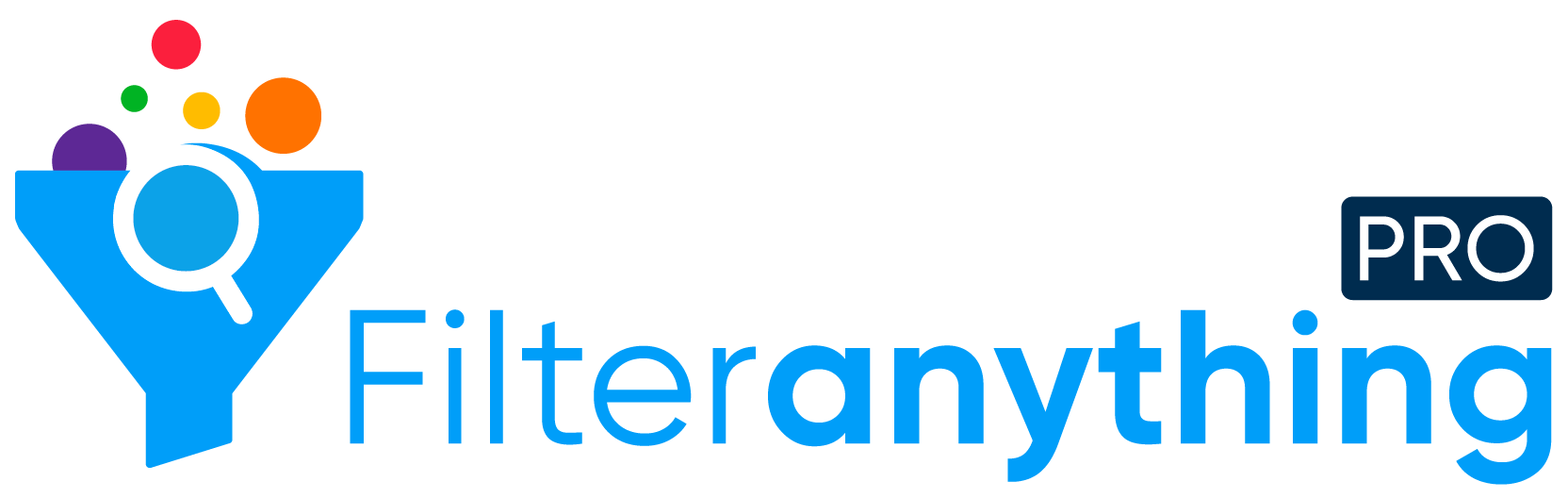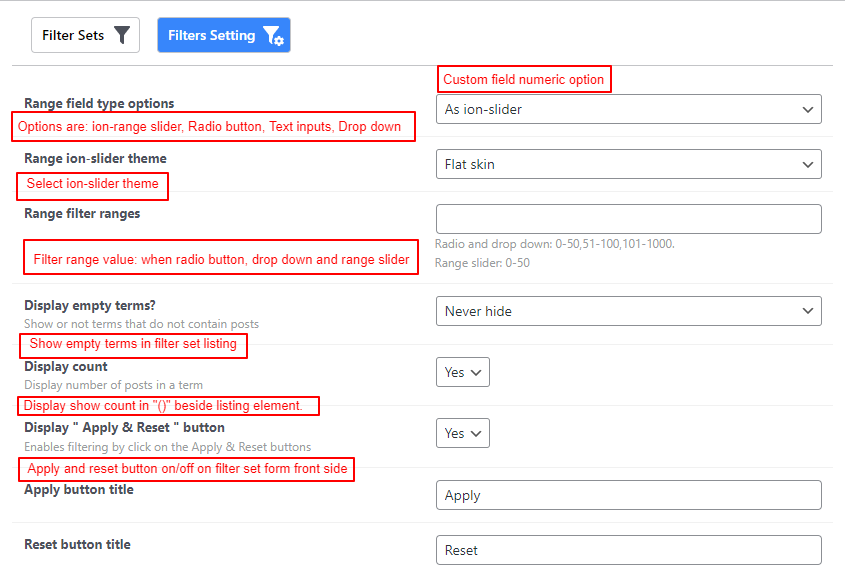
- Step 1. Range field type options: When you select filter set as a custom field numeric then these are below options will be used on that filter set as a field type.
As drop down: Range field behaviour is drop down. We have to enter price range when we select drop down (i.e : 0-10,11-20,21-30)
As radion button: Range field behaviour is radio button. We have to enter price range when we select radion button (i.e : 0-10,11-20,21-30)
As text inputs: Range field behaviour is text inputs. On front side widget when we select this options it will show two text inputs for “From”-“To” price range.
As ion-slider: Range field behaviour is range slider. On front side widget when we select this options it will shown as a ion-range slider. - Step 2. Range ion-slider theme: Select ion-range slider theme. This option is visible when we select previous option as a “As a ion-slider”.
- Step 3. Range filter price ranges: Enter price range for when we select previous option as a Drop down, Radio button and range slider.
For drop down or radio button select price range should be: 0-10,11-20,21-30
For range slider: 0-50 - Step 6. Drop-down price filter text: Enter title for first option value in price field option when we select as a drop down.
- Step 7. Display empty terms?: Never hide / Always Hide
- Step 8. Display count: Yes/ No. Display number of count post display beside post title.
- Step 9. Display ” Apply & Reset ” button: Yes/ No, if it is yes then you have to enter apply and reset button title.
- Step 10. Publish your filter set.