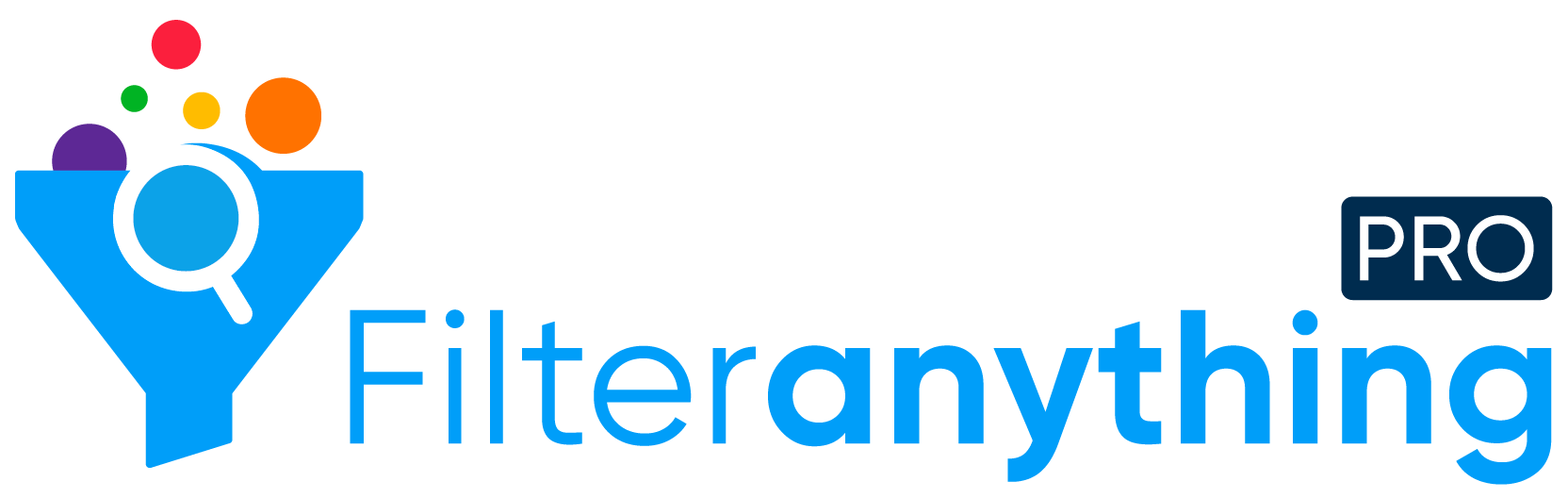Filter general settings
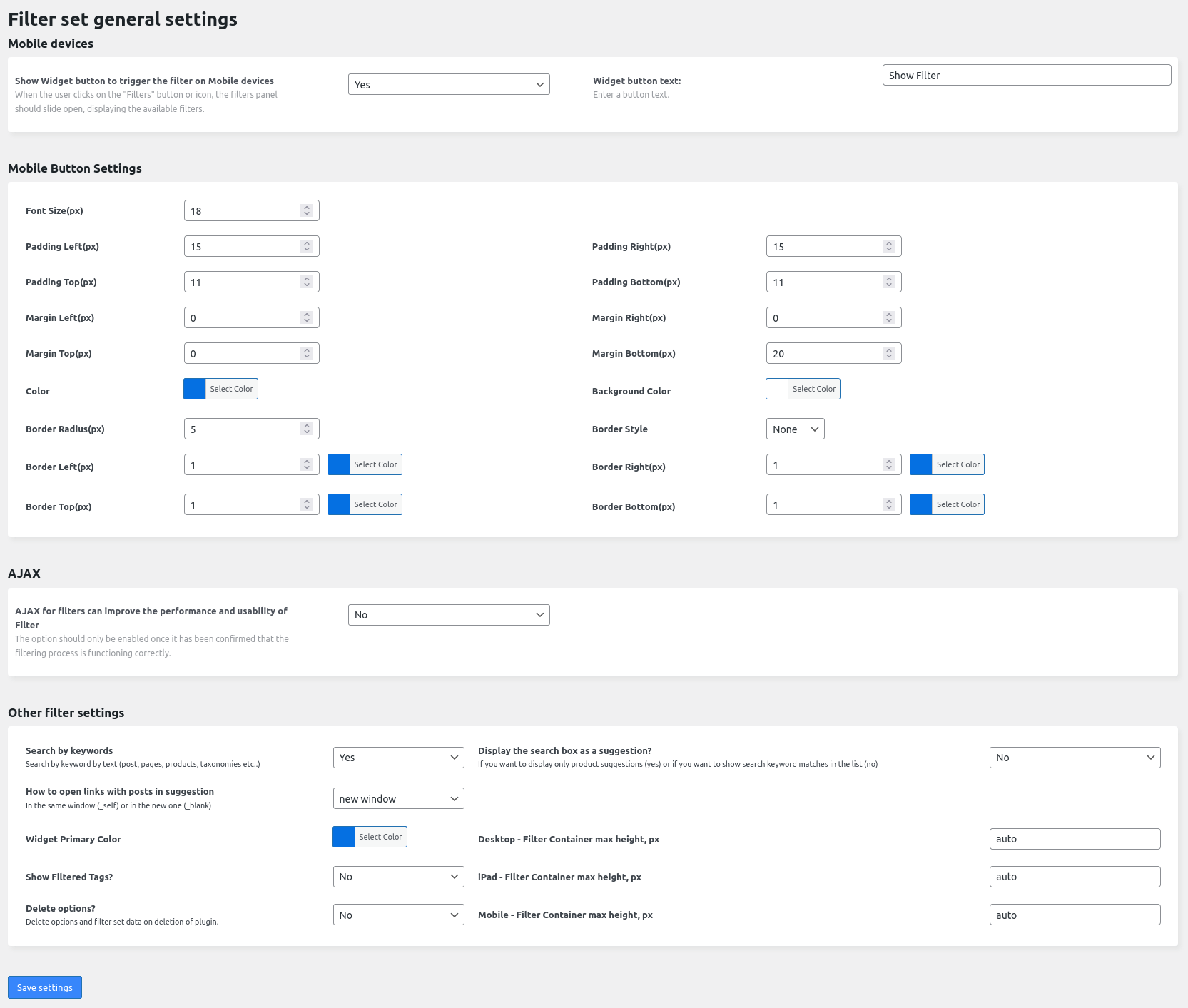
- Step 1. Collapse Filters Widget on Mobile devices: Options for mobile view to show filter set colapsed or not. If yes there will be “Collapsed” button appear and click of that button filter set widget will be displayed.
- Step 2. Widget button text: You can add the text for the button in the mobile view.
- Step 3. Mobile button settings: User can set the settings like color, background color, margin, padding, border radius and border to the button in the mobile view.
- Step 4. AJAX for Filters: Please enable this option only after you have ensured that the filtering is working correctly.
- Step 5. Search by keywords: Display search by keywords input on filter set widget. Search by keyword search as categories, tags and other terms.
- Step 6. Display search box as a suggestion?: It will display the search as a suggestion or not. If user set the option ‘yes’ then it will be work as suggestion otherwise it will search the keyword what the user wants to search.
- Step 7. How to open links with posts in suggestion: In the same window (_self) or in the new one (_blank) new window / self. Search by keyword result will be displayed and on click of result it will be open in new window or same window.
- Step 8. Widget Primary Color: Choose color for widget primary color ( font color of title, inputs and buttons).
- Step 9. Filter Container max height, px: Set maximum height in px of filter set widget front side for desktop, tablet and mobile.
- Step 10. Delete options?: Yes / No. If yes then delete all filter set data while delete plugin.
- Step 11. Click on “Save settings” button.